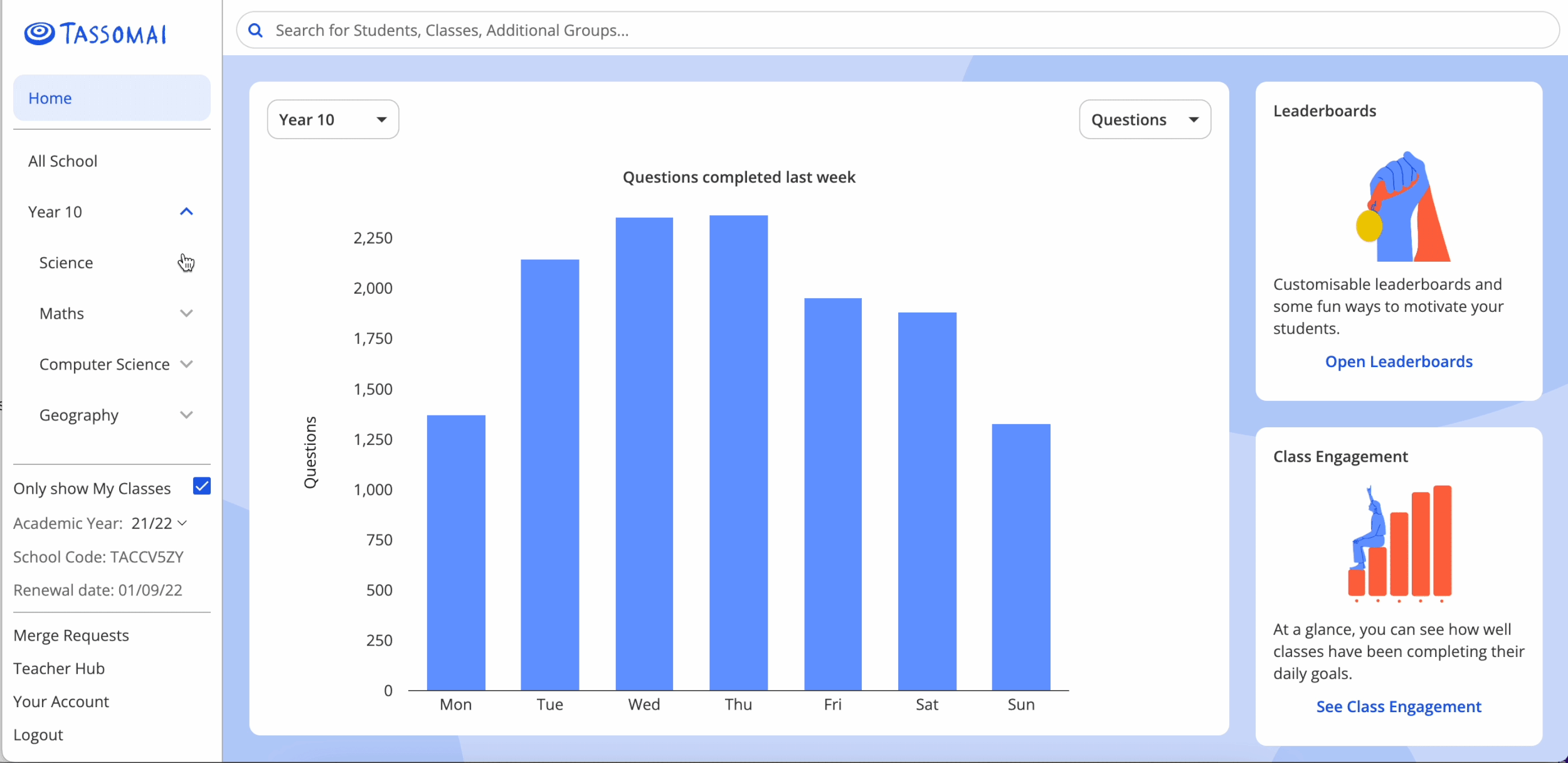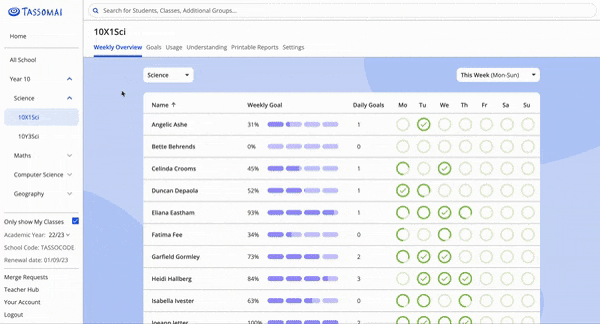Tassomai Essentials 2:
Monitoring your students’ usage
Like with regular homework, you need to make sure that your students are using Tassomai and doing enough work. The program offers a variety of different ways to do this, and this page takes you through all the different ways you can do that.
Selecting the right students
Upon log in, you'll be looking at the 'Home' page. Select a year group or a class using the navigation panel on the left hand side. As default, 'Only show My Classes' will be ticked, but if you want to see all of the classes at the school you can untick this.
If you want to group particular students for monitoring purposes (e.g. pupil premium students or tutor groups) in one place without removing them from their subject class, we can set up ‘Additional Groups’ upon request. Contact your Customer Success Manager to create additional groups.
You can also view data for an individual student. To do this, either search for them using the search function in the top left of the screen, or click on a student’s name when viewing one of the data tables.
Viewing the right data
Once you have selected the relevant group of students, it’s important to ensure that you are looking at the data you care about as well. Tassomai offers a variety of different views to make this as easy as possible.
How to view the right data
When you click on a class or year group you will be shown the 'Weekly Overview' page, where you can see how many Daily Goals your students have been doing and how far they are to hitting their Weekly Goal (which is the equivalent of 4 Daily Goals).
Click on the 'Goals' and 'Usage' tabs to see loads more data, such as 'Questions attempted' and 'Accuracy'.
The default time frame will show usage from the week so far (starting from Monday), but you can use the drop-down to change this.
The understanding grid is Tassomai’s most powerful tool, and is covered in detail in Tassomai Essentials: The Understanding Grid.
Help with the metrics
Although most of the data shown is fairly self explanatory, we do sometimes get asked for more information on some of them.
Time spent: This only counts time when students are answering questions. Simply leaving their account logged in or a quiz open does not count.
Course completion: This is how far through the course a student is. 100% progress means they have “mastered” each question, demonstrating a genuine understanding of every question.
fDG: This is the equivalent number of Daily Goals earned when partial and extra work is included (rather than counting only the ‘full’ DGs that have been completed).
Points Achieved: Hitting a Daily Goal requires a certain number of ‘points’ to be hit, which students earn from answering questions correctly and completing quizzes. If they want to, they can continue to earn more points in a day once they have hit their DG.
Download a report on a student’s Tassomai usage with links to personalised learning resources.
Once your students have built up some usage data, take a look at the “Reports” tab.
From here you can generate a printable PDF document that includes a report for every student in that class. You can also customise the date range.